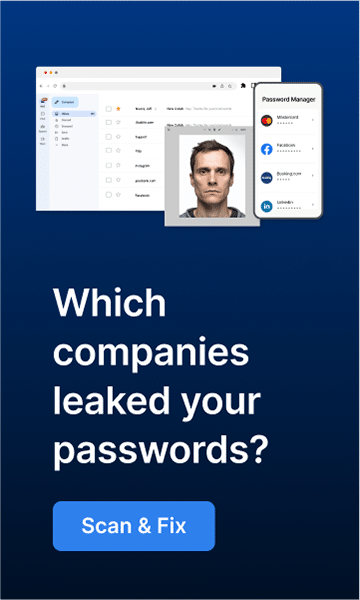We’ve all been there before. You’re browsing your Facebook feed when you see a post from a friend that piques your interest. So you click on the link, and before you know it, you’re browsing some sketchy website trying to sell you something or installing a virus on your computer. Links may be dangerous; nevertheless, how can you tell whether one is safe to click on? What measures can you take to avoid being lured into dangerous links in the first place? This blog post will provide some pointers for identifying and preventing harmful links.
What are dangerous links?
Links considered hazardous are internet connections that might bring you to malware-infected websites or attempt to defraud you. These links may be found in emails, social media sites, and even text messages. These links may initially appear harmless. However, if you click on them, you could find yourself in many difficulties.
Be cautious when browsing the internet on your electronic devices, as you could fall prey to harmful software downloads. For example, if you click on a link and malware is installed, you may not even realize it until it’s too late. Also, downloading an app with malicious intent could be very dangerous.
How can you identify dangerous links?
There are a few ways to identify hazardous links:
Hover over links before clicking them
When browsing on your computer, you can usually hover your cursor over a link to see where it will take you before clicking on it. If the URL looks suspicious or doesn’t make sense, don’t click on it.
Scan the link with a link scanner
The first step is to use a link scanner, which will help you determine if the site you’re being directed to is safe. A link scanner will scan the URL for malicious content and tell you whether it’s safe to proceed.
Be wary of shortened URLs
Scammers and hackers often use links that have been compressed using a service because they can disguise where the link is taking you. So, if you see a shortened URL, use a link scanner before clicking on it.
Check for an SSL certificate
Look for the green padlock in your browser’s address bar when you’re on a website. This means the site is secure and uses encryption for SSL (Secure Sockets Layer). Any site that wants you to input sensitive information, like your credit card number, should have an SSL certificate. If you don’t see the green padlock, don’t input any sensitive information.
How can you avoid dangerous links?
Use reliable security tools.
If you’re worried about the safety of a link, you can use some security tools to check it out. For example, Google’s Safe Browsing tool checks websites against a list of unsafe sites and will warn you if the site you’re trying to visit is on that list.
Check the sender’s e-mail address
When you receive an email from someone you don’t know, check their email address to see if it looks legitimate. Scammers often create fake email addresses to trick you into clicking on a link. So if the email address looks suspicious, don’t click on any links in the email.
Don’t click on attachments from strangers
If you receive an attachment in an email from someone you don’t know, don’t open it. The same goes for attachments in social media messages. These attachments could contain malware that will infect your computer as soon as you open them.
Grammar mistakes are a red flag
When reading an email or a social media message, look for grammar mistakes. This is often a sign that the message is not legitimate.
Bottom line
By following these tips, you can avoid falling victim to dangerous links. Remember to be cautious when clicking on any links, even if they come from people you know. If something looks suspicious, it’s better to be safe than sorry. Use common sense and trust your gut instinct; if something doesn’t feel right, it probably isn’t. And always remember to use reliable security tools to protect yourself from potential threats.