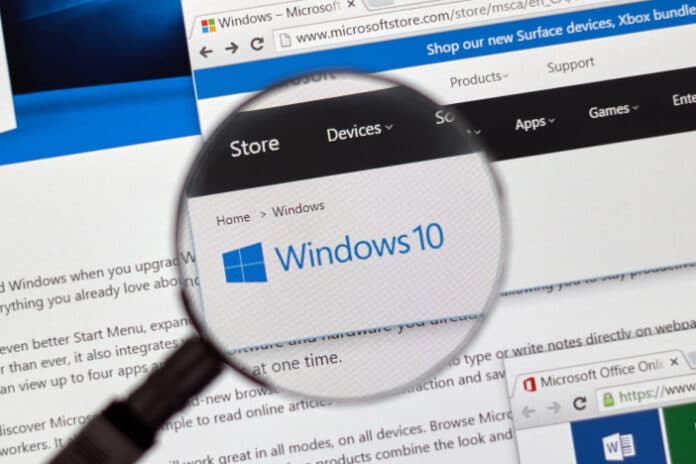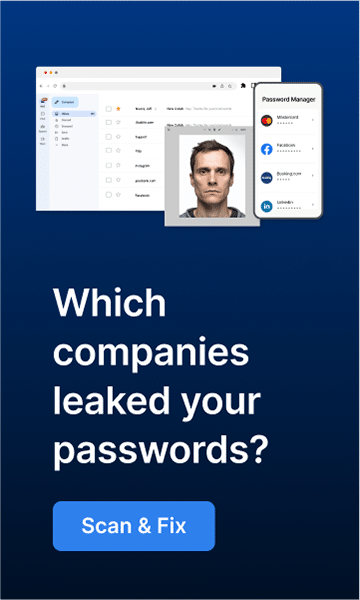BitLocker, a built-in encryption option in Windows 10 and Windows 11, can protect your computer’s data from unauthorized access. It’s an excellent way for businesses to ensure their data is secure, as well as a fantastic tool for personal users who want to make sure their information is safe if their computer is ever stolen or lost.
What is BitLocker?
BitLocker is a Microsoft-licensed full-disk encryption program. It scrambles all of the files on a disk using the AES cipher algorithm in cipher block chaining or XTS mode and encrypts all of the data on the computer.
How to Use BitLocker
Using BitLocker is simple: just go to the Control Panel, click on System and Security, and then click on the BitLocker Drive Encryption option. From there, you can turn BitLocker on or off for any drive that supports it.
When you turn BitLocker on, you’ll be asked how you want to unlock your drive at startup. You can use a password, a smart card, or both. You’ll also be asked if you want to use a recovery key, which is a long string of numbers that can be used to unlock your drive if you forget your password or lose your smart card.
Once BitLocker is turned on, all the data on the drive will be encrypted and unreadable without the key. That means if someone tries to access your data without the proper authentication, they’ll just see gibberish.
What are the Hardware Requirements for BitLocker?
In order to use BitLocker, your computer must have a TPM (Trusted Platform Module). This is a hardware component that’s built into many newer computers, and it’s used to encrypt data. If your computer doesn’t have a TPM, you can still use BitLocker, but you’ll need to create a USB key that contains the encryption key.
Is BitLocker Safe?
BitLocker is an incredibly safe way to encrypt your data. The only time you might run into issues is if you forget your password or lose your recovery key. In that case, you won’t be able to access your data unless you can somehow recover the key. However, as long as you keep those things safe, your data will be secure.
How do I manage BitLocker encryption?
To manage your BitLocker encryption, head to the Control Panel and click on System and Security. From there, you can click on the BitLocker Drive Encryption option to turn it on or off, as well as change other settings. You can also use the BitLocker Management console in Windows 11 to manage your encryption keys and unlock drives.
Turning BitLocker Off
If you ever need to turn BitLocker off-say, if you’re selling your computer or taking it in for repair-you can do so from the same Control Panel menu. Just click on Turn Off BitLocker next to the drive you want to decrypt. You’ll be asked for your password or recovery key, and then BitLocker will disable encryption and allow you to read and write data to the drive again.
BitLocker is a powerful tool that can help keep your data safe, so it’s definitely worth taking the time to learn how to use it. Have you ever used BitLocker? Let us know in the comments!