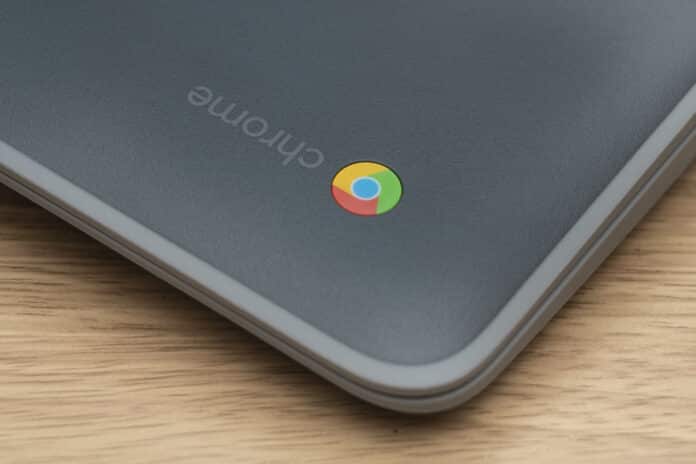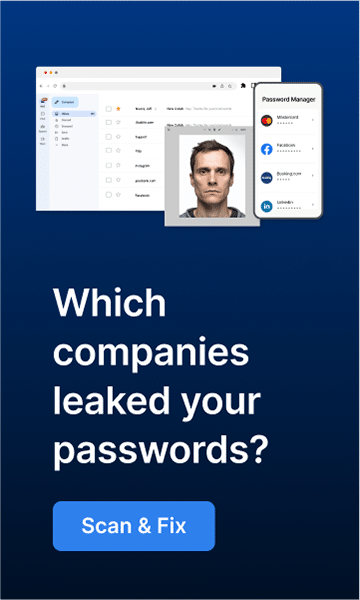Chromebooks are one of the most secure devices you can own. They come with multiple layers of protection right out of the box, and they’re constantly updated with the latest security features. But that doesn’t mean you’re invulnerable. There are a few things you can do to add an extra layer of security for yourself and your Chromebook. In this blog post, we’ll discuss five ways to keep your Chromebook safe from malware and viruses.
Two-step verification
Two-step verification is one of the most effective methods for protecting your accounts, and it’s now available on Chromebooks. Two-step verification adds another layer of protection by requiring you to enter a code from your phone in addition to your password. Even if they have your password, someone would find it difficult to gain access to your account because two-step verification eliminates any opportunities for unauthorized access.
You can enable two-step verification for your Google account by going to myaccount.google.com and clicking “Sign-in & security.” Scroll down to “Two-step verification” and click “Get started.” Follow the instructions on the screen to set up two-step verification for your account.
Use a strong password
A robust password should be at least eight characters long and include a mix of uppercase and lowercase letters, digits, and symbols. Avoid employing readily recognized words such as “password” or easily accessible personal information such as your birthday. If you’re not sure how to create a strong password, there are a few tools that can help. The Google Account Password Strength Checker is a good place to start.
Enable remote lock and erase
If your Chromebook is ever lost or stolen, you can remotely lock it and erase all of your personal data. To do this, you’ll need to sign in to your Google account and go to myaccount.google.com. Click “Sign-in & security” and scroll down to “Find my device.” Make sure the switch next to “Remotely locate this device” is turned on.
Now, if you ever lose your Chromebook, you can go to google.com/android/find and sign in with your Google account. Your Chromebook will show up on a map, and you can choose to remotely lock it or erase all of its data.
Chromebook up-to-date
One of the best things about Chromebooks is that they’re constantly updated with the latest security features. But in order for those updates to reach your device, you need to make sure it’s up-to-date.
To check for updates, open the Settings app and click “About Chrome OS.” If there are any updates available, they’ll be downloaded and installed automatically.
Using a VPN
A virtual private network (VPN) is a technology for encrypting your online communications and sending them to a server in another country, making monitoring your internet habits or stealing personal information much more difficult. There are numerous VPNs to select from, but we like ExpressVPN since it’s one of the most user-friendly VPNs available. It also has a free trial period so you can try it out before deciding whether or not to purchase a subscription.
When you’re finished setting up your VPN, open the Chrome app and click the three dots in the top-right corner. Click “Settings,” scroll down to “Advanced,” and click “Open proxy settings.” In the new window that opens, click “Change proxy settings.” Click “Network” and then “Change proxy settings.”
In the new window that opens, click “Settings” and scroll down to “Open VPN.” Click the box next to “Use a VPN,” then click “Add.” Enter the information for your VPN, then click “Connect.” You should now be connected to your VPN. Enjoy increased privacy and security while you browse the web!
By following these five simple tips, you can keep your Chromebook secure from malware and viruses.