Despite being a secure system, iOS is still prone to many cyber attacks. Zero-day Vulnerabilities and security patches are part of the OS lifecycle. You can check at any moment Apple’s official Support Page and see with each security patch released the security flaws that have been corrected.
As you would see by going through all the updates, there are several of them, and probably more will be found in the future, so you should never assume that your web activity is always vulnerability free under the belief that your phone’s operative system is marginally more secure than others.
In this article, we will explore the main security issues you can incur while surfing the web on iOS devices and how to secure yourself against cyber threats targeting your iPhone.
The security flaws in iOS web navigation
Web navigation on iOS devices occurs, by default, on Safari, as it is the pre-installed software browser in iOS devices. You can also surf the web with Chrome, Firefox, Edge, and all the other supported browser out there. Despite all the security reviews that these apps take regularly, you are still never totally secure while online and we can, in fact, distinguish 3 main categories of vulnerabilities that can affect your experience:
- Engine Vulnerabilities: Webkit is the engine used by Safari to run and work in integration with other apps; as with any other software, it is prone to vulnerabilities that allow, through several attack vectors, the unintended execution of code on iOS systems. Webkit vulnerabilities are continuously patched and, among others, some known vulnerabilities in the past allowed hackers to take control of iOS devices by exploiting security holes through webpages, PDF document handling, memory, and URLs accesses. In short, any security flaw at the core of the engine used to run Safari translates in a security flaw during navigation of Safari.
- 3rd Party Vulnerabilities: Safari Extensions and App Store Rogue Apps can pose a security threat as they do not directly exploit a vulnerability in Safari itself, yet they still rely on Safari to run malicious code on your phone. The same issue of the previous point (engine vulnerabilities) applied to any other search engine that you installed on your phone can also lead to security issues, as Safari is not at all the only mobile web browser in need of regular security patches.
- User Negligence: Generic disattention or scarce awareness while surfing the web can lead you to access malicious webpages that do not rely on the security flaws of Safari and other apps but simply on your inability to spot a threat. Modern web browsing apps do a fairly decent job in blocking malicious websites by default, but they are still not as efficient as to be able to block all the malicious actors out there based solely on their intent. There are several ways a webpage can be used to perpetrate a scam without having to run any malicious code.
Depending on the case, you might find a combination of one or more of these major vulnerabilities being exploited by an attacker.
Despite problems that may arise during navigation on a mobile browser, there are a few solutions and habits that you can adopt to limit the impact of consequences.
How to protect yourself while using browsers on iOS
Despite potential security flaws in your browser, there are several ways yo can keep yourself secure during web navigation.
First and foremost, check that your Operative System and your browser app have the latest version installed.
The operating system is updated from the settings app inside the “General” settings tab under the voice “Software Update”. App Updates can be verified through the app store app. By tapping your profile icon on the top right corner, you’ll be able to see which apps among the ones you installed require an update. Remember to swipe down from the bottom to refresh the app list (sometimes, the apps that receive updates do not refresh automatically).
Once you made sure your browsing apps and system are up to the latest update, you should check for third-party add-ons and extensions installed in your browser.
Inside the settings app, under the Safari menu, you’ll find the “extensions” voice; you can review your extensions or add new ones from there. Check whether you recognize or not all the extensions installed and try to keep them updated. Consider uninstalling extensions that you do not use anymore.
Check search engine and default search engine voices as well, from the same safari menu in Settings App, as the installed browser can also affect the security of your navigation. Be sure that the search engine you have selected as default is the one you prefer, as it will affect the results you’ll see by searching from the address bar.
You are all set up to navigate securely but there are other habits you should take to navigate securely.
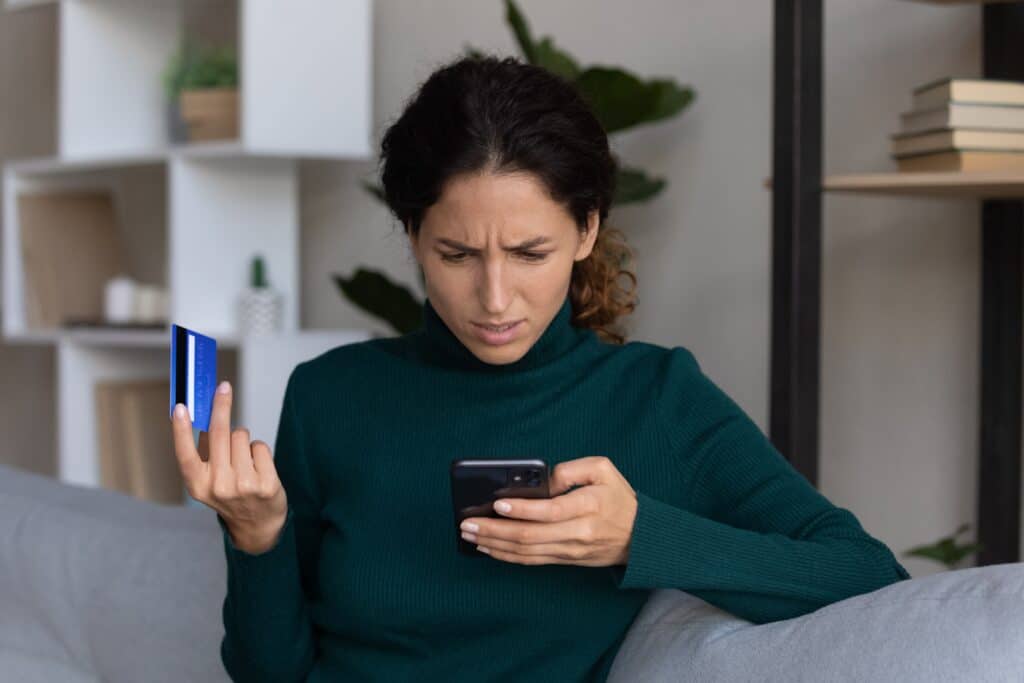
Good habits while navigating from iOS
Having an updated system is a good start but how do you keep your system healthy?
Private mode navigation is synonymous with no-history navigation. Although this is true, this feature also offers a more important safety feature: it does not store cookies. This ensures that your personal information is not shared with any webpage while you are in private mode.
Of course, this could be troublesome if you are trying to access features and content quickly from pages you access frequently. If you are on casual browsing and you do not entirely trust the pages you have to visit, however, this can be a great habit that ensures you minimize the information webpages collect from you.
While navigating, always keep an eye on the address bar. You’ll notice that a locked padlock is shown on most browsers. That padlock certifies that the website possesses a valid SSL certificate. If the padlock is not shown or is shown open or with other signs of warning, it means that the webpage you are visiting does not enforce a secure connection. This means that the data you send and receive through that webpage is “in-clear” (anyone intercepting it would be able to read it).
If you are visiting such pages and you do not know any particular reason or amend for the lack of this security feature, you should leave the page, or at least share as little data as possible while navigating it.
Besides this, if you are undecided whether you should access a website or not, try Virustotal malicious URL scanner. Virustotal is a directory with millions (if not billions) of records regarding files, URLs, hashes and more. By providing the web application with a URL, you’ll receive an estimate of the probability of a malicious website, depending on the number of reports received about that webpage.
Virustotal is not the only tool providing security scores and advise on webpages and, if a webpage contains unsafe content, the browser app itself will block it before you access the page giving you a warning.
Of course, this last aid should not be relied on as not all malicious pages can be blocked before you access them. Always put yourself in the position of having established the security of a page before you access it.
Conclusions
Despite the many threats that still affect web navigation from mobile apps, there are several ways an average user can protect himself/herself without the necessity of employing technical means addition to those already present in their smartphones. Apply careful routines to your navigation, such as regular update checks, malicious URL scans, and SSL connection checks.




