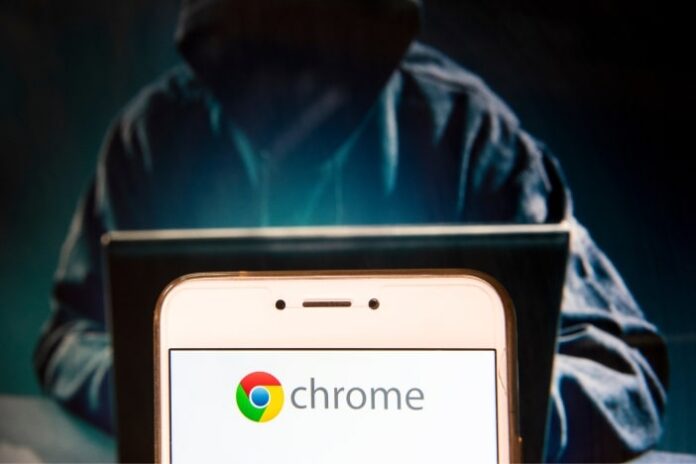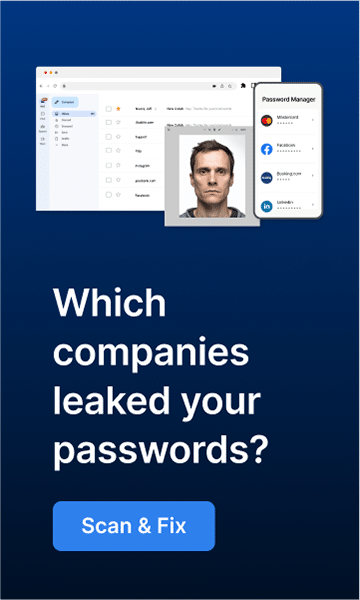Google Chrome has become one of the most popular browsers in the world, with billions of users using it to navigate the Internet. Its speed and user-friendly features have made it outpace its competitors within the browser market, but unfortunately, this popularity has also made it a target for cyber attackers. Malware is a significant threat to the Google Chrome browser, and in this article, we go over how these attacks can happen and how to protect against them.
How Malware can impact Google Chrome
Malware is one of the biggest cybersecurity threats of our age that impacts everyone, from individual users to massive corporations. Cybercriminals keep developing new and more sophisticated ways to infect devices with malware to steal data or carry out fraudulent activity. Google Chrome can also be impacted by such malware attacks that can range from irritating pop-ups to identity theft.
Some of the major ways this can happen are:
- Adware: Easily, one of the most irritating attacks is that of adware in which the user is flooded with pop-ups that display advertisements on your computer. This can significantly impact the speed and performance of your browsing experience.
- Browser Hijacking: In this attack, the malware alters the browser settings, which can result in the home page or default search engine being changed. Users can find themselves redirected to websites without their consent.
- Data Theft: A more severe attack is when malware can infect your browser and steal personal information, payment card details, browsing habits, etc. This data is invaluable to an attacker who either commits fraudulent activities themselves or sells it on the dark web for profit.
- Performance Impact: Despite being one of the fastest browsers around, malware can directly impact the performance of Google Chrome, causing it to slow down. This can hurt the browsing experience as pages load slowly and overall speed is affected.
- Device infection: Malware can use Google Chrome to spread itself to your device or other machines on the network, spreading the attack’s impact. In this case, the malware uses the browser to gain an initial foothold into the network and then move on to bigger targets.
There are many ways in which malware can compromise Google Chrome. Some of the most common ways are:
- Vulnerable Browsers: Malware exploits unpatched or vulnerable Google Chrome browsers to gain control. Users who have not updated or patched their browsers for some time are particularly vulnerable to these attacks. Keeping the Google Chrome browser updated to the latest version is essential.
- Malicious Websites and Downloads: Another way of getting infected is by accidentally or deliberately visiting malicious websites that can infect the visiting browser, such as torrent, adult content, or sites that promise free software.
- Malicious links and attachments: Phishing is another entry point for malware to infect your browser. The malicious links or attachments in these emails often lead to malware infections once the user is socially engineered into clicking on them.
- Insecure Browser Plugins: Plugins are often used to extend the native functionality of browsers. Attackers can exploit the vulnerabilities within the plugs to gain control over the browser, significantly if the plugin has not been updated for some time.
- Social Engineering: It is not just email that can trick users into downloading malware. Other techniques, such as social media messaging, text messages, etc., are all ways users can be tricked into installing malware.
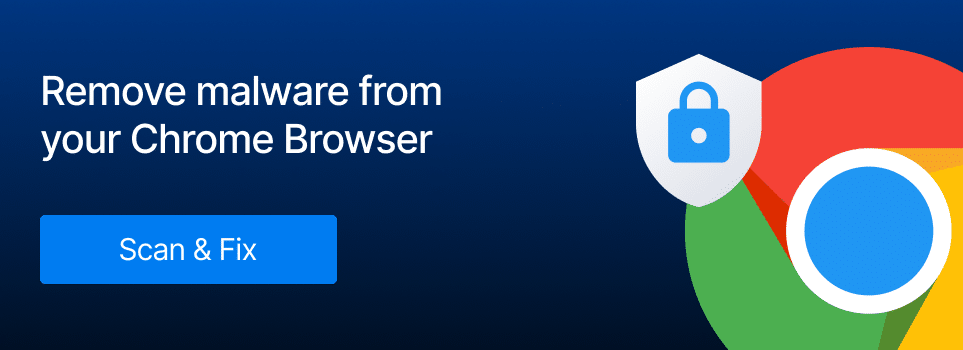
Impact of a Google Chrome Malware Infection
As mentioned earlier, the impact of a Google Chrome malware attack can be severe. Once the attacker has compromised your browser and gained access to your information, they can carry out the following:
- Identity Theft: Personal information stolen via the malware can be sold on the Dark Web, leading to Identity Theft. This can lead to financial losses as attackers impersonate the victim using this stolen information.
- Scamming other victims: This stolen information can also be used to impersonate the victim and reach out to their contacts to spread the malware attack further. Attackers can use the information to abuse the trust between the victims and their connections.
How to protect against these attacks
To protect Google Chrome against these attacks, it is essential to follow these best practices:
- Ensure that you are running the latest version of the Google Chrome browser
- Be aware of the standard phishing techniques that are used to spread malware
- Manage your Chrome plugins and remove those that are no longer needed
- Make sure you use strong and unique passwords for your accounts with multi-factor authentication enabled
- Install an anti-malware solution on your devices to prevent malware from gaining a foothold on your device
Conclusion
As cyber threats increase in sophistication, everything from your smartphone to your Google Chrome Browser is a potential target for malware attacks. It is essential to be vigilant and aware of these attacks. Google Chrome attacks can range from minor inconvenience to theft of your personal information; therefore, it is essential not to take this matter lightly. Stay aware of these attacks to continue enjoying the Google Chrome experience!
Frequently Asked Questions
How can malware impact Google Chrome?
Malware poses a significant cybersecurity threat to Google Chrome, affecting individual users and large corporations alike. These attacks range from irritating pop-ups and browser hijacking to data theft and performance degradation. Malware can also use Chrome as a gateway to infect devices and spread across networks.
What are the standard ways in which malware compromises Google Chrome?
There are several common avenues through which malware can compromise Google Chrome. These include exploiting vulnerabilities in outdated or unpatched browsers, visiting malicious websites or downloading files from them, falling victim to phishing emails with malicious links or attachments, using insecure browser plugins, and being tricked into downloading malware through social engineering techniques.
What are the potential impacts of a Google Chrome malware infection?
The impact of a Google Chrome malware attack can be severe. Once your browser is compromised, attackers can engage in identity theft by selling stolen personal information on the Dark Web. They can also use the stolen information to scam your contacts and further propagate the malware attack, taking advantage of the trust between you and your acquaintances.
How can I protect against malware attacks on Google Chrome?
To protect your Google Chrome browser from malware attacks, it is crucial to follow these best practices:
1. Keep your browser updated to the latest version.
2. Familiarize yourself with standard phishing techniques to avoid falling for them.
2. Regularly review and remove unnecessary browser plugins.
3. Use strong, unique passwords for your accounts and enable multi-factor authentication.
4. Install anti-malware software on your devices to prevent malware from gaining a foothold.