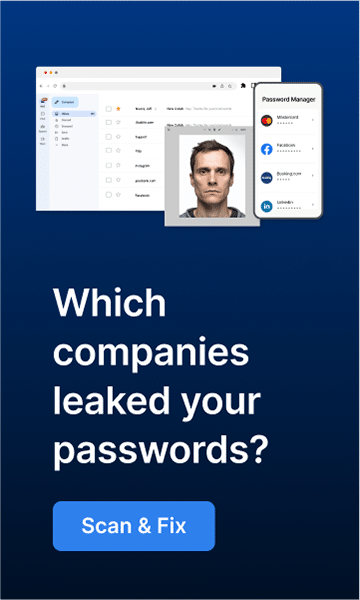A browser hijacker is a kind of malware that can take control of your web browser and modify its preferences without your consent. This may be a significant issue since it might jeopardize your ability to surf the web. This blog article will cover how to get rid of a browser hijacker on your machine. We’ll also share some ideas for keeping your computer secure from future infections.
How Does a Browser Hijacker Work?
Browser hijackers usually come bundled with other free software you download from the Internet. Once installed on your computer, they will change your browser’s homepage and default search engine without your permission. These changes might seem small, but they can significantly impact your web browsing experience.
A browser hijacker can make it difficult to change back to your preferred settings and may even prevent you from accessing certain websites. Browser hijackers may redirect you to harmful websites that install additional malware on your computer or attempt to persuade you into giving up sensitive information (such as passwords, credit card numbers, and social security numbers).
A Browser Hijacker Infection Symptoms Are:
- Web browser’s homepage or default search engine changes without your permission.
- New toolbar buttons or menu items that you didn’t add.
- The web browser starts running slowly.
- You are constantly redirected to websites you don’t want to visit.
- You see random pop-up ads and unwanted advertisements on websites you visit.
If you notice these symptoms, your computer may be infected with a browser hijacker. Keep reading to learn how to get rid of a browser hijacker.
Types of Browser Hijackers
Many different types of browser hijackers can infect your computer. Some of the most common include:
- Search page redirects: These browser hijackers change your default search engine and homepage to a different website without your permission.
- Toolbar additions: These browser hijackers add unwanted toolbar buttons or menu items to your web browser.
- Advertising pop-ups: These browser hijackers display advertising content on websites you visit, even if you have an ad blocker installed.
How to Remove a Browser Hijacker
If you think that your web browser has been hijacked, there are a few steps that you can take to fix the problem. First, try resetting your browser to its default settings. This should remove unwanted homepage or search engine changes made without your permission. If that doesn’t work, you can try using an anti-malware program to scan your computer for malware and remove any malicious files.
You can also avoid browser hijackers in the future by being careful when you download and install new software on your computer. Make sure to read all of the terms and conditions before proceeding with an installation, and uncheck any pre-checked boxes that allow third-party software to be installed along with the program you’re interested in. Additionally, installing an anti-malware program on your computer and keeping it up-to-date to help protect your device from the latest threats is a good idea.
Following these steps, you can rid your computer of a browser hijacker and help keep it safe from future infections.